How to fix Windows 10 Randomly Freezing?
There is no feeling
more stressful than when your computer randomly freezes. It can get on your
nerves real quick. And that’s probably the reason why you are reading this
post. Your computer hangs now and then and you want to know how to fix it.
Well, you will definitely find out how after reading this post. You can get
help from Plaisio Computers as well to
resolve this issue.So, don’t waste any time. Go ahead.
Solution 1: Uninstalling a new program
It just so might be
the case that the trouble started after you installed a new program or software
on your computer. So, if this is what happened with you, then common sense
dictates that you should get rid of that program and then check if the issue is
dealt with.
You can easily
uninstall a program within its files. But the procedure is difficult or rather
indirect in some cases. Hence it is better if you rely on the Control Panel.
Solution 2: Updating Windows
Your computer runs because
of a lot of algorithms and codes working in the background. But errors might
arise when there are bugs or when system files get outdated. So, if you don’t
install your operating system on a regular basis, then it is pretty much
guaranteed that you will run into some sort of trouble sooner or later. Hence,
it is better for you if you keep updating it properly. And the good part is
that you can easily apply this method if you have some decent internet by your
side.
 |
| Plaisio Computers |
Solution 3: Reverting to an earlier version of Windows 10
This method shares a
lot in common with the methods mentioned above. To be more honest, it is what
you should do if the above method proves ineffective. Sometimes, the update
won’t be much help to you. Since the package you downloaded may be corrupt in
some manner. So it may be making things worse. Moreover, there will be times
where the internet connection may become unreliable to download an update. In
such situations, you can return windows to a state where it worked properly.
Solution 4: Updating drivers
Updating the drivers
on your device is another common method that can be used for rectifying many
possible errors. Consequently, you can use it to fix the current error in the
discussion as well.
Drivers are
essentially the interface between software and hardware of your computer. And
it is through it that the software is able to control and communicate with the
hardware. Therefore, if any driver is corrupted or outdated, your computer may
malfunction.
Solution 5: SFC scan
The SFC or the System
File Check is a very useful tool. You will be basically conducting a scan where
you will check for any corrupted or damaged files on your computer.
Furthermore, these files will be fixed once they are found. So, if the reason
behind the error we are facing right now is a corrupted or damaged file, this
method will be very suitable.
For an SFC scan, we
are going to use the Command Prompt. With this awesome tool by your side, you
can execute commands that you want to. Plus, it gives you that hacker feel
without doing much. But if you are wondering where to download it, don’t sweat.
It is a pre-installed feature in most windows operating systems.
Conclusion
The post above dealt with
the various ways in which you can fix the error, which causes your Windows 10
to freeze. And since there are a lot of methods available here, you can pick
the one best suited to you. But there is a slight chance that none of these
might work for you. If that’s the case, feel free to search for other ones and
get that error fixed. You can contact Plaisio to get the more useful information.
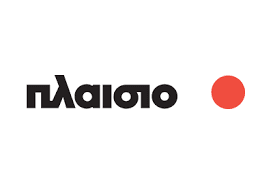


Comments
Post a Comment